Kia Niro: Phone / Pairing a Bluetooth® device
Information on pairing Bluetooth® devices
- Pairing refers to the process of pairing Bluetooth® cell phones or devices with the system prior to connection. This is a necessary procedure for Bluetooth® connection and usage.
- Up to five devices can be paired.
- Pairing Bluetooth® device is not allowed while vehicle is moving
Pairing the first Bluetooth® device
Select the [PHONE] button on the audio system or the [CALL] button on the steering wheel remote control ➟ Search for the vehicle from the Bluetooth® device, and pair ➟ Enter the passkey on the Bluetooth® device or approve passkey ➟ Bluetooth® pairing completed
1. When the [PHONE] button on the audio or the [CALL] button on the steering wheel remote control is pressed, the following screen is displayed. Devices can now be paired.
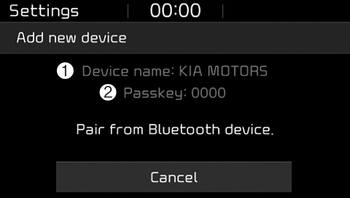
(1) Device name(Vehicle name): Searched name in Bluetooth® device.
(2) Passkey:Passkey for device pairing.
✽ NOTICE
The device name(vehicle name) in the image above is an example. Refer to your device for the actual name of your device.
2. Search for available Bluetooth® devices in the Bluetooth® menu of your Bluetooth® device (cell phone, etc.).
3. Confirm that the device name (vehicle name) in your Bluetooth® device matches the device name (vehicle name) shown on the audio screen, then select it.
4-1. For devices that require passkey entry, a passkey entry screen is shown on your Bluetooth® device.
- Enter the passkey ‘0000’, shown on the audio screen, in your Bluetooth® device.
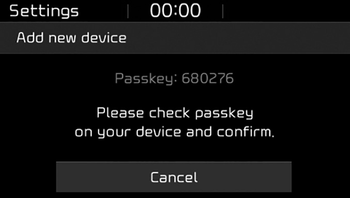
4-2. For devices that require passkey confirmation, the following screen is shown
on the audio system. A 6-digit passkey input screen is shown in the Bluetooth® device.
- After confirming that the 6-digit passkey on the audio screen and the Bluetooth®
device are identical, press [OK] in your Bluetooth® device.
✽ NOTICE
The 6-digit passkey in the image above is an example. Refer to your vehicle for the actual passkey
Pairing a second Bluetooth® device
Press the [SETUP] button on the audio system ➟ Select [Phone] ➟ Select [Connections] ➟ Select [Add new(Add New)].
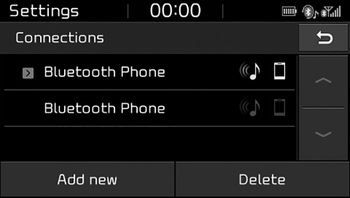
- The pairing procedure from this point is identical to [Pairing the first Bluetooth® device].
✽ NOTICE
- Bluetooth® standby mode lasts for three minutes. If a device is not paired within three minutes, pairing is canceled. Start over from the beginning.
- For most Bluetooth® devices, a connection is established automatically after pairing. Some devices, however, require separate confirmation when connecting after pairing. Be sure to check your Bluetooth® device after pairing to confirm that it has connected.
 Phone
Phone
✽ NOTICE - Using Bluetooth® (BT) Phone
Bluetooth® is a near-field wireless networking technology that uses the
2.4 GHz frequency to connect various devices within a certain distance wireles ...
 Connecting Bluetooth® devices
Connecting Bluetooth® devices
If there are no connected devices
Select the [PHONE] button on the audio system or the [CALL] button in the steering
wheel remote control ➟ List of paired Bluetooth® devices ➟ Select the desir ...
Other information:
Kia Niro 2017 (DE HEV) Service Manual: Description and operation
Description
Regeneration Brake
System
During deceleration or braking of an electric vehicle or HEV, the drive motor
acts as an alternator and charges the battery by converting the vehicle’s kinetic
energy generated during braking into electrical energy. Regenerative braking am ...
Kia Niro 2017 (DE HEV) Service Manual: Components and components location
Component Location
1. Quarter fixed glass
...
